How to Make a Photo Mosaic Gift
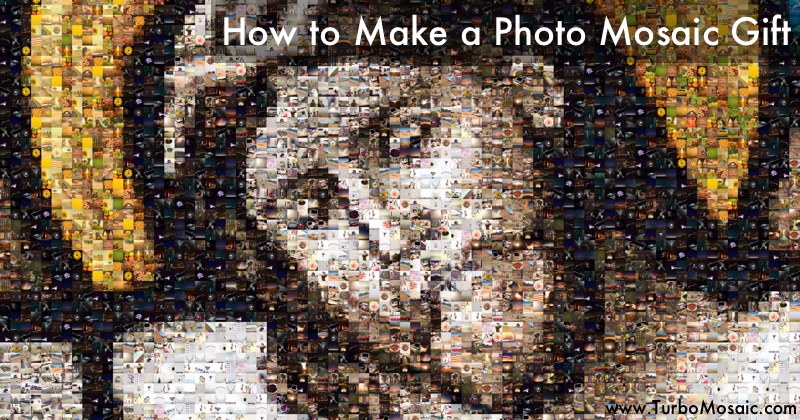
Personalized photo mosaics make one of the best possible gifts for your loved ones.
But making a photo mosaic is difficult or expensive, right? — Wrong!
Anyone, a photo enthusiast or pro, can use TurboMosaic to make a fantastic photo mosaic from their pictures. It's DIY; no expertise or experience is needed to make a great looking photo mosaic — an image made from many smaller pictures.
Once you make a photo mosaic, you can print it on canvas, blanket, quilt, Christmas card, wall art, yearbook, or photo book and gift it to your loved ones!
Steps to Make a Photo Mosaic Canvas Gift
Before we get started, download and install TurboMosaic. It takes less than a minute to download and complete the installation.
1. Open TurboMosaic and select a size for your photo mosaic. You can choose a size from a list of default sizes or create any custom size.
2. Select a picture to use as the main picture or the large picture, as shown in the screenshot below.
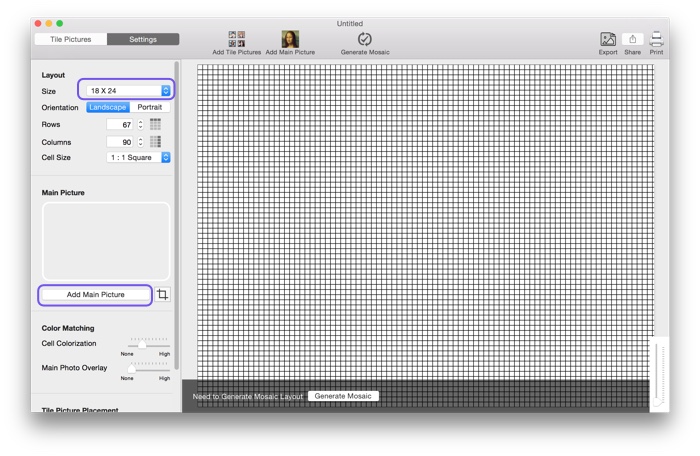
3. Crop this main picture for a good fit, as shown below. Here’re our recommendations for a good main picture.
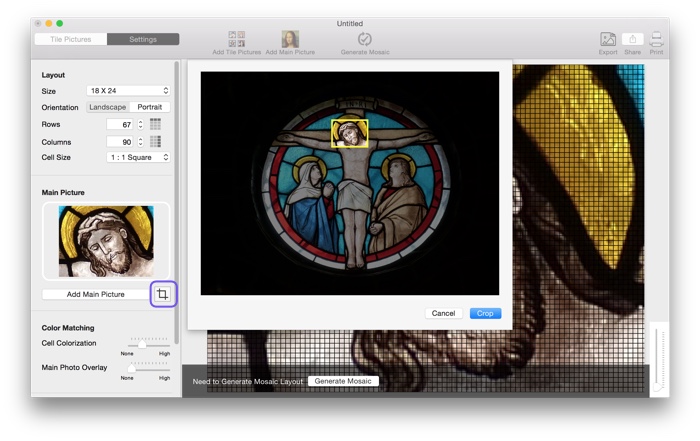
4. Add smaller pictures that will be used to make the main picture. A large number of tile pictures would result in a great mosaic.
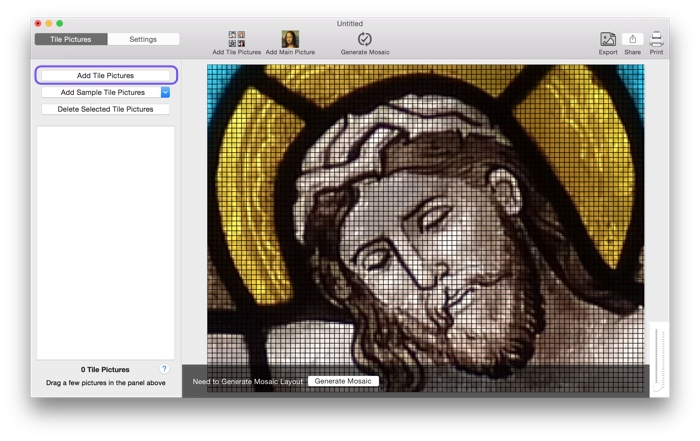
5. Generate mosaic as shown in the screenshot below — TurboMosaic will take a couple of minutes to create your mosaic.
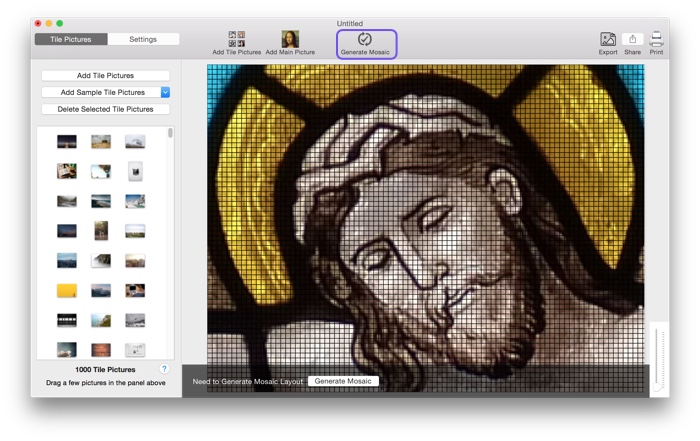
6. Export your photo mosaic as a jpeg, png, or tiff image.
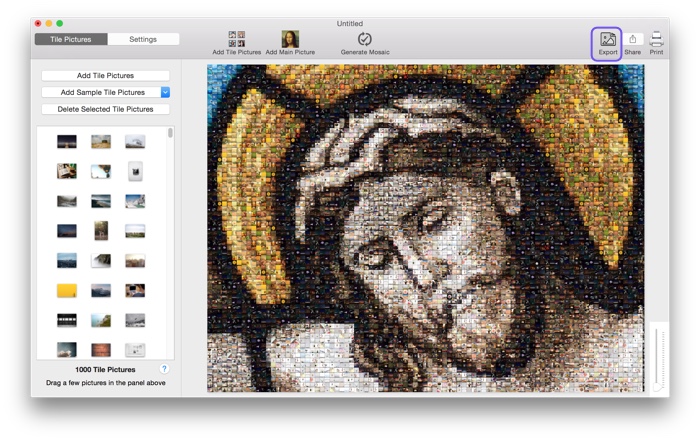
7. Print the exported photo mosaic using your favourite online printing service to a picture frame, canvas, or Christmas card.