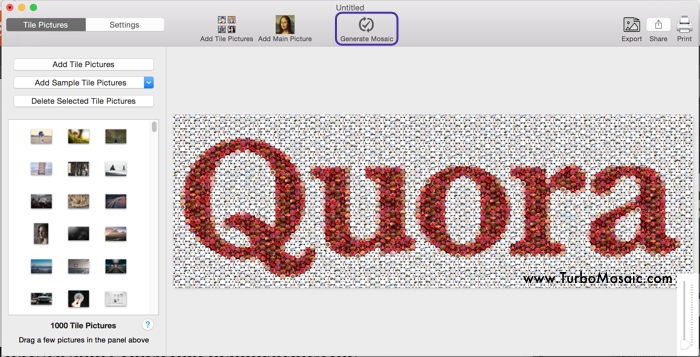How to Turn a Logo into a Photo Mosaic

We are often surrounded by giant posters of company logos in billboard advertisements and at business events.
How about making a photo mosaic from a logo using employee/customer pictures?
This post will take you through a few simple steps to make a photo mosaic from a logo.
In the end, there’s a short video that demonstrates these steps in action.
Steps to Make a Photo Mosaic from a Logo:
Before we get started, download and install TurboMosaic. It takes less than a minute to download and complete the installation.
1. Open TurboMosaic and select a size for your photo mosaic. You can choose a size from the list of default sizes or create any custom size.
Additionally, select the Circular Cell Style as shown in the following screenshot:
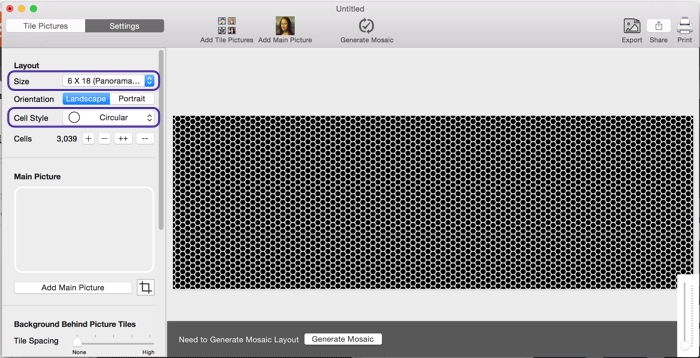
2. Choose the logo as Main Picture for your mosaic:
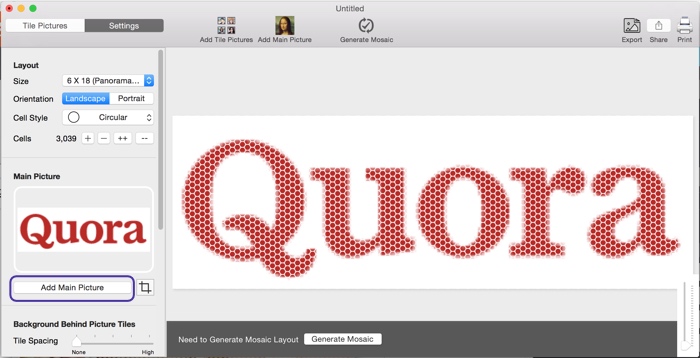
3. Add Pictures that will be used as tiles in your mosaic.
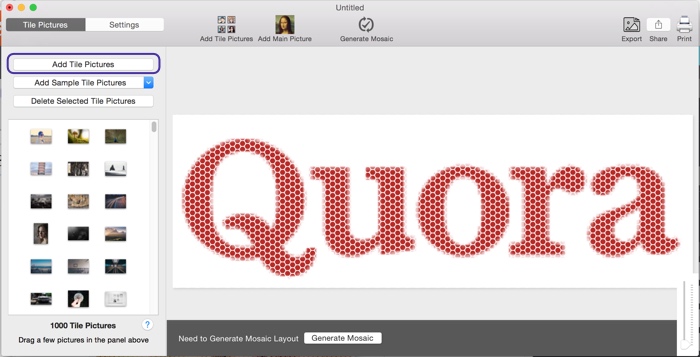
4. Generate Mosaic of Logo.