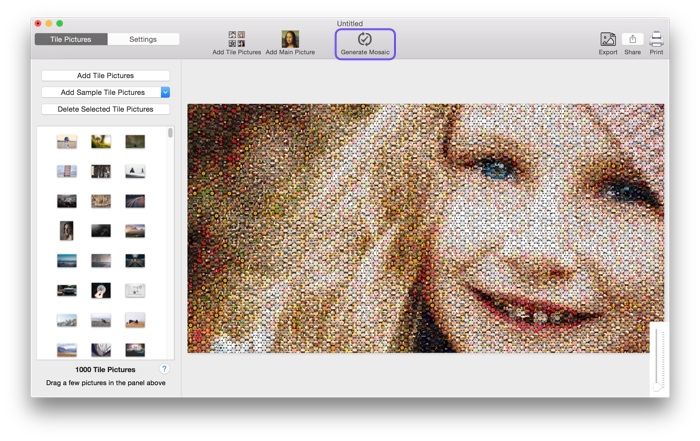How to Make a Mosaic with Circular Tiles
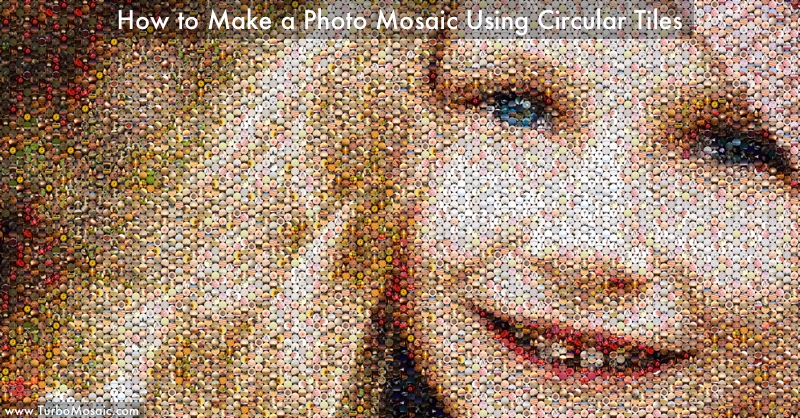
Have you ever made a photo mosaic with circular tiles?
We will take you through a few simple steps to make such a photo mosaic in this post.
In the end, there’s a short video that demonstrates these steps in action.
Steps to Make a Photo Mosaic with Circular Tiles:
Before we get started, download and install TurboMosaic. It takes less than a minute to download and complete the installation.
1. Open TurboMosaic and select a size for your photo mosaic. You can choose a size from the list of default sizes or create any custom size.
2. Select Circular cell style as shown in the following screenshot:
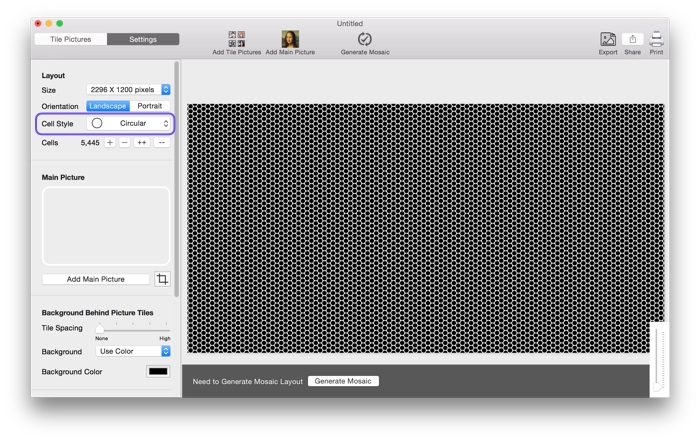
3. Select the Main Picture for your mosaic:
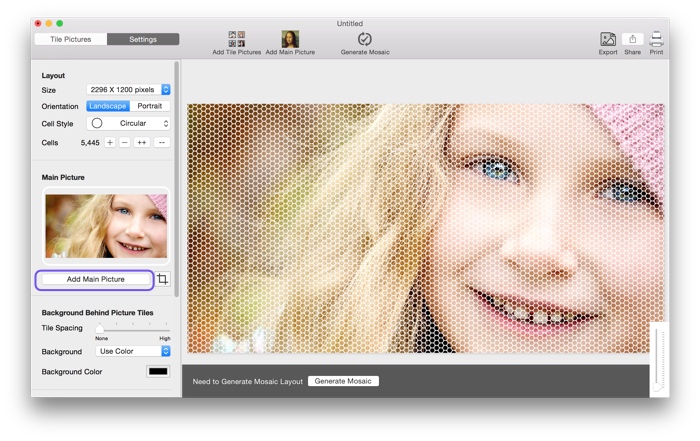
4. Add pictures that will be used as circular tiles in your mosaic.
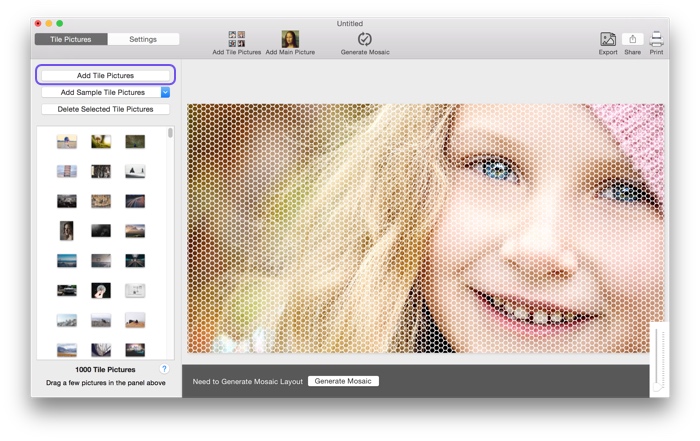
5. Generate mosaic.