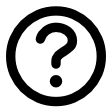TurboMosaic for Mac License Activation Instructions
License Activation Instructions
1. Before activating TurboMosaic, ensure it is installed on your Mac. Here're the instructions to install TurboMosaic for Mac. If you have already installed the free trial, you do not need to reinstall.
2. If you haven't purchased TurboMosaic for Mac yet, please do so here.
3. If TurboMosaic is currently running on your Mac, go to the 'TurboMosaic > Register...' menu located at the top of the screen, as shown in the following image. After this, proceed to step 5.
If you do not see the 'Register...' menu, please follow the instructions below.
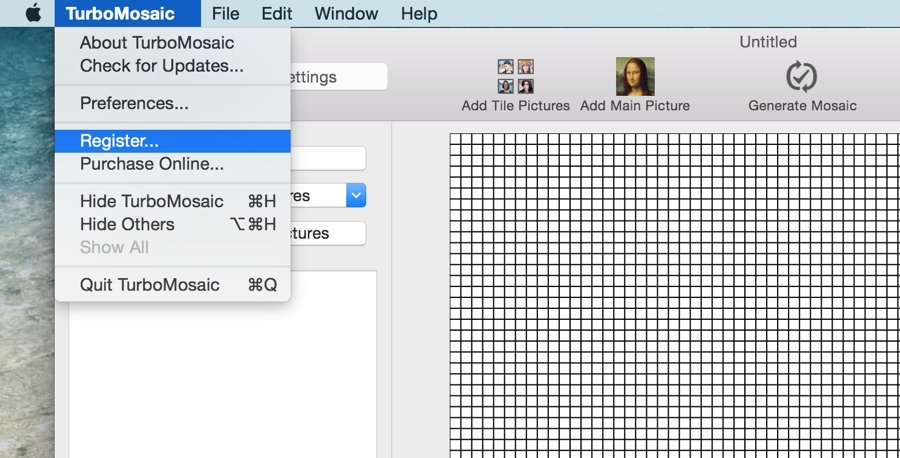
4. If TurboMosaic is not running, launch it. Your application will be located in the Applications folder or the Downloads folder or wherever you installed it following the installation instructions.
5. Input the license activation code you received upon purchase and click on 'Register Code'. You should copy and paste the code to avoid errors.
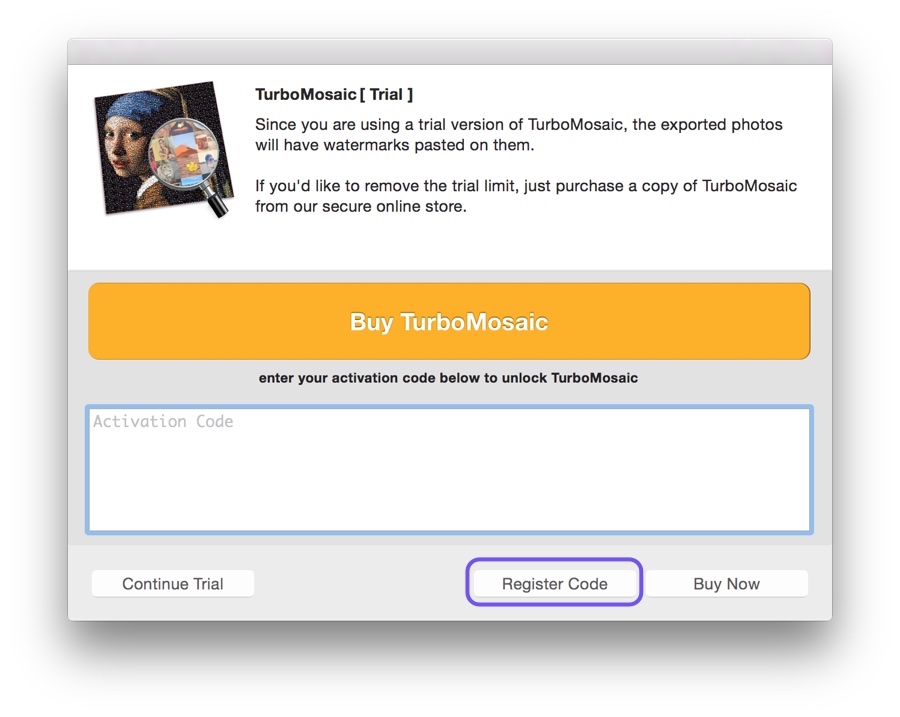
Troubleshooting License Activation
If you encounter the error message "The activation code that you have entered is invalid" while attempting to activate your software, please follow these steps:
- Make sure you are attempting to activate TurboMosaic and not one of our other products.
- Ensure you have purchased the Mac version of TurboMosaic and not the Windows version.
- Verify that you have entered the activation code correctly; copying and pasting is recommended for accuracy.
- Open TurboMosaic and check your version under the 'TurboMosaic > About TurboMosaic' menu. The installed version should be 3.x.x. If it's not, please uninstall the current version and download the latest version.
If the issue persists, please email the following information to turbomosaic@silkenmermaid.com:
- Your Order ID, as mentioned in the subject of your license activation email (format: TURXXXXXX-XXXX-XXXXX).
- A screenshot of the license activation screen showing the error message.
Missing the Register... menu?
If you do not see the 'Register...' menu, you may be using the Lite version downloaded from the Mac App Store. To resolve this:
- Uninstall the existing Lite software.
- Download and install the latest version from our website.
- Open the newly installed software and activate it following the instructions above.